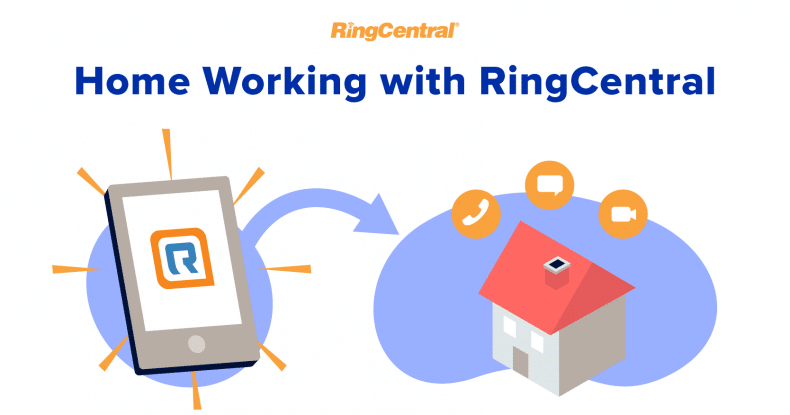Some businesses still lack the capacity to enable their employees to work from home. If your business has been blindsided by the sudden switch to working from home, don’t panic. It’s not as complicated as it seems and it won’t take as long as you think.
Setting up your business communications to run through the RingCentral app will give you the three main tools your business needs to maintain productive remote working. Here’s why you should be looking into this:
Telephony continuity
-
- Phone accounts can take seconds to set up and can be done in your browser without needing to raise any special requests from maintenance engineers. Once you’ve set up the accounts, you can instantly start routing phone calls to your employees.
- You can set up automatic forwarding of calls coming into your existing PBX to go straight to your employees’ RingCentral accounts. Your employees will receive the calls on whatever device they’re using to run the RingCentral app. You can customise outgoing calls to present a phone number of your choosing, so your audience won’t notice any change.
- If you’d rather not take advantage of the software’s ‘bring your own device’ (BYOD) capability, you can also request some devices to be sent over. They’ll reach you in three working days.
- If you need another level of functionality from your phone system – for example dial plan mapping and setting up SIP trunks – just let us know and we’ll arrange an engineering team to support you with that.
- You can find out more about the cloud phone system online.
Video conferencing
-
- Video conferencing is a fantastic replacement for face to face meetings. Using the RingCentral app, you’ll be able to set up video meetings with multiple participants, where document and screen sharing help you share information quickly and easily to the whole team.
- You don’t even need the app to access a video conference – you can also join via the browser without installing anything, which makes the function instantly available even for people outside of your organisation.
- By setting up calendar invitations that include video conference links, you’ll easily be able to continue meeting with customers or suppliers without actually having to go anywhere. Integrations with popular tools such as Outlook make it easy to share video conference invitations to anyone.
- Everything around setting up a video conference can be configured in a web interface, with no in-person work required at all, making it a perfect fit for a remote working situation.
- You can read more about the video conferencing tool online.
Remote collaboration
-
- The app also allows your employees to share and work on files, form group conversations, set tasks and events, and share calendars. Its integration with existing business applications makes it an invaluable centrepiece to your remote workforce’s productivity ensemble.
- Like video conferencing, you can have group chats, share files and send cat GIFs to your colleagues from your browser. You don’t need to download and instal anything.
- It’s also possible to extend the messaging and file sharing to people beyond your organisation. Just add them as a contact and start collaborating.
- You can also do all the user administration and access configuration in the browser, without needing to download the software or show up anywhere in person.
- You can find out more about team collaboration online.
It’s about time you used RingCentral’s unified communications platform to enable remote working for your business. Setting it up couldn’t be easier. Here’s the simple process.
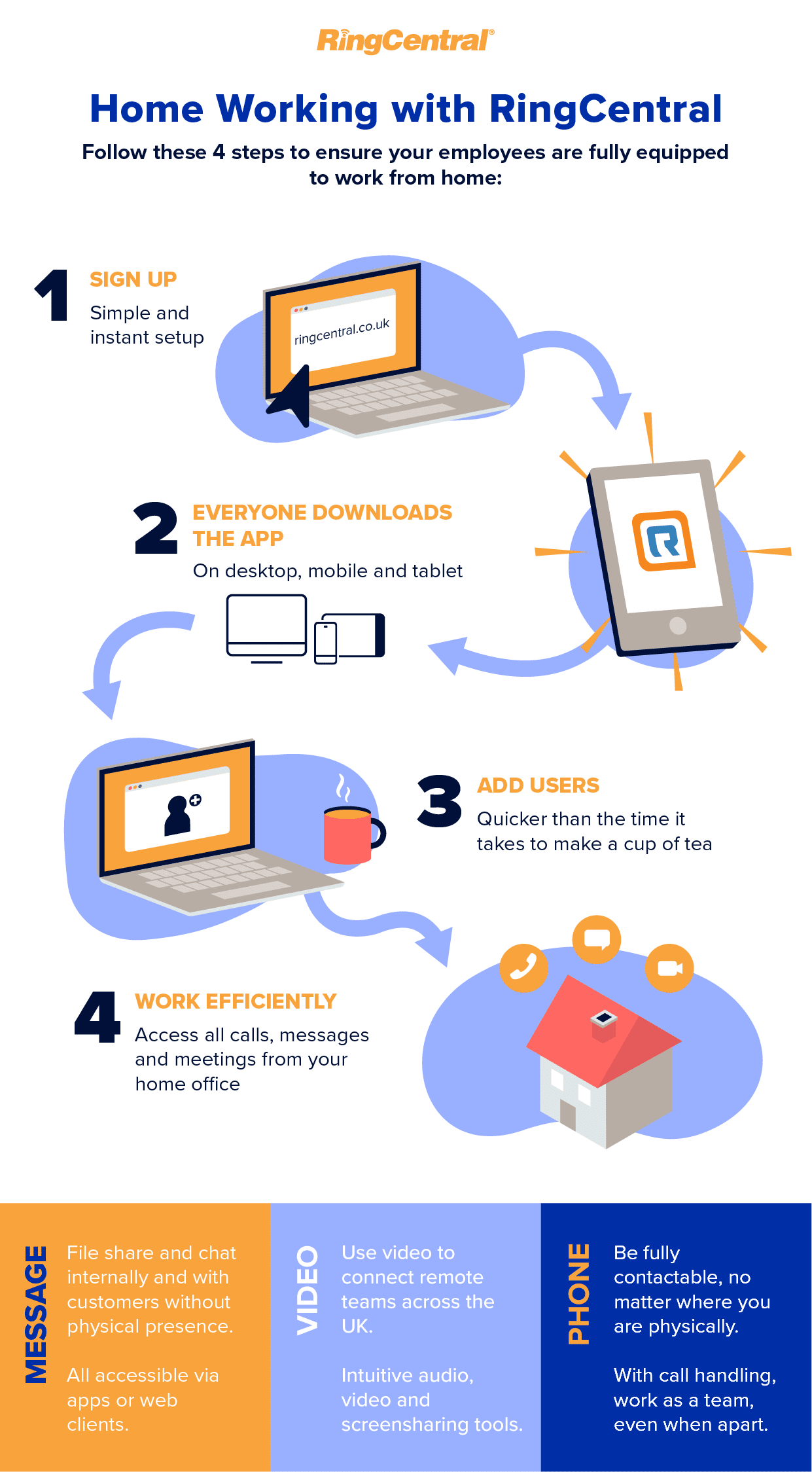
Download the RingCentral app
Not just you – everyone in your organisation downloads the RingCentral app on their device of choice. The app works on desktop, laptop, tablet, smartphone…you name it.
Add users
As the administrator for your company’s software, you set up user accounts for your employees, allowing them to connect with one another and with the outside world.
Forward calls
Now set up a rule for your existing private branch exchange (PBX) to forward all calls to your employees’ RingCentral numbers, which they can pick up wherever they are, on whatever device they’re using.
Now you’ve got the app and you’re able to receive business calls on your mobile device, we’ll take you through some basic useful functionality that will help you manage your business communications more effectively. Look out for the walkthrough videos in Part 2.
Originally published Apr 09, 2020, updated Jan 17, 2023