Work from home (WFH) and hybrid working are becoming a new standard, and video conferencing is the need of the hour. It’s the most logical solution to keep your remote workforce productive at home. If you want to connect, communicate, and collaborate, you need to be using a top video call solution like RingCentral for your video meetings, virtual happy hours, remote parties, and webinars.
If your background during teleconferencing is boring or untidy, don’t despair. Virtual backgrounds can add levity to your next video call. They let you use a still image, template, or video to hide your real background and make virtual meetings more fun and engaging.
What is a virtual background?
Video conferencing apps have been growing in popularity, especially since people had to stay at home due to the pandemic. A virtual background erases your real video background and is one of the most popular augmented reality (AR) video conferencing features.
The virtual background feature, also known as ‘green screen’, allows you to change your background in real-time during a video call.
You can use static images, animated 3D backgrounds, social media memes, or even other videos to hide behind you and add some fun to your video streaming. The virtual background options are almost limitless.
The visual element of a video conference call is why it is more effective than an audio alternative. Virtual background images can transform your calls by removing distractions in your background and providing a strategic advantage to help you get your message across by controlling the visual stimuli in your call.
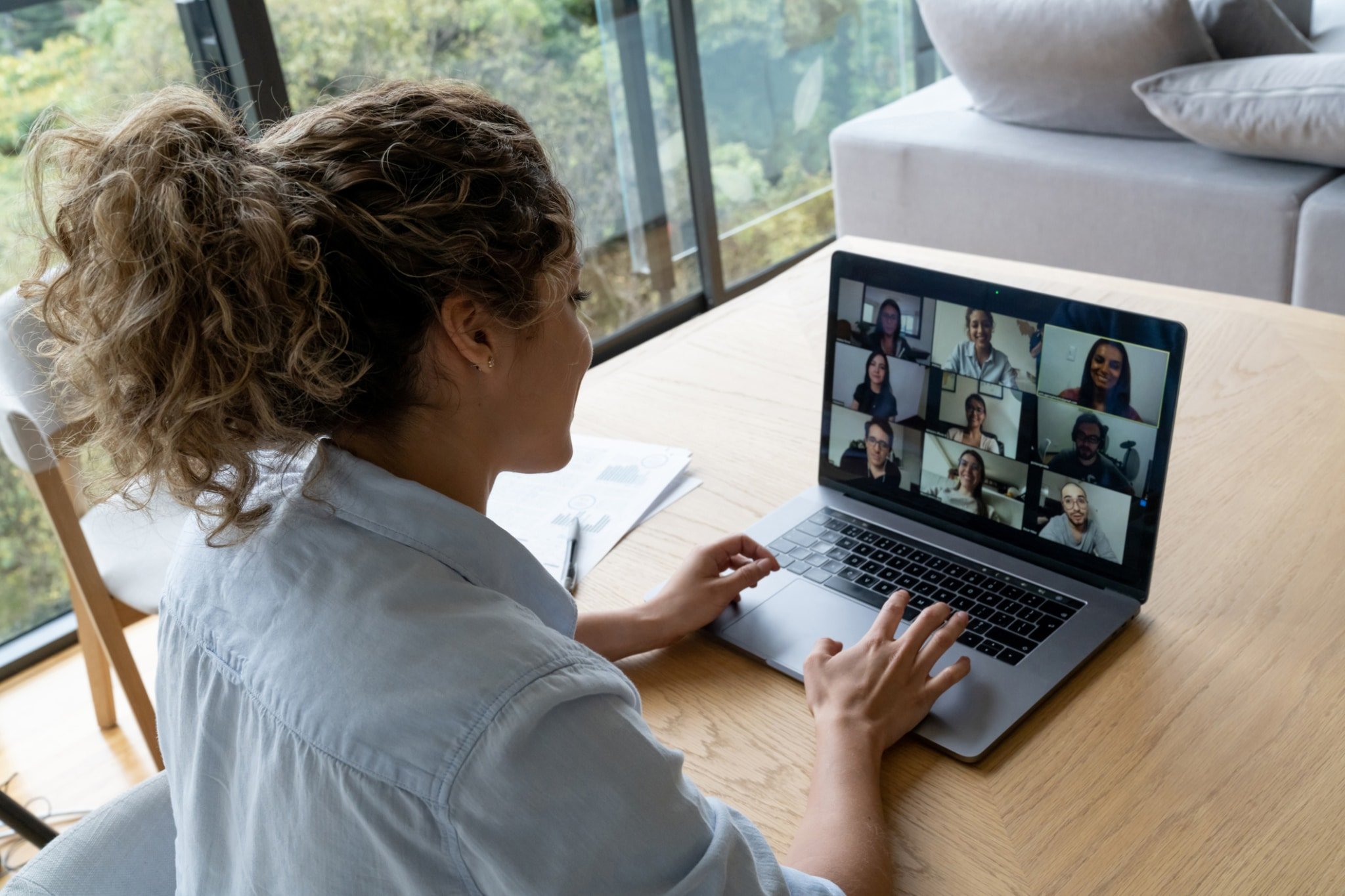
Why you should use a virtual background
Virtual meetings can be tiring and boring, especially when coupled with the fact that everyone is isolated and already under stress. Zoom fatigue is genuine.
Virtual backgrounds can help you stop video meetings feel monotonous and never-ending. While making your video conferencing fun and engaging is the biggest reason to use virtual backgrounds, here are a few others that make virtual backgrounds a game-changer:
- Present a more professional look as you work from home. For example, our living rooms might be messy, and our children may be playing in the background. A virtual background can eliminate embarrassing moments and give us a chance to escape our messy reality.
- Added privacy. Some people prefer to hide their backgrounds for privacy purposes, especially if they have a roommate or their home office is just their kitchen table.
- Increase focus and remove distractions.
- Virtual backgrounds make for virtual icebreakers and can make your presentation or webinar more visually appealing.
- You can add branding to your virtual background for when your video chats with clients and prospects.
- You can control the visual cues in your frame and use a virtual background to express your current mood. It gives you creative control and adds a bit of your quirky personality.
How to choose the best virtual background
Background images and videos should make your calls less intense and more personalised. However, you can’t just have any virtual background and expect the others in your video call to find it interesting.
The following best practices will help choose virtual backgrounds that will enhance your video conferencing:
- Choose an appropriate level of noise in your background, so the detail doesn’t drown you out. A busier background will make it difficult to see anything at all. Blur loud backgrounds or use subdued ones.
- Make sure the colours of your clothes and background don’t match. Test your clothes against the background or expect the software to apply the background to your clothes, too.
- Use contrast to your advantage. The subject (you) has to stand out. The background needs to complement you. For example, if your background is light and your hair is blonde, it’s going to be hard to focus on your face.
- Avoid your chair popping in and out of the frame by matching it with the wall tones or making sure it is a contrasting colour.
- Acknowledge that the pseudo-reality of virtual backgrounds is a bit weird and awkward. Use the power of pixels to blur your background slightly and make it more natural and less noticeable.
- There are no size restrictions for virtual backgrounds, but you should crop the image to match the aspect ratio of your camera.

Free virtual backgrounds for your meeting
If you’re looking to spruce up your home office with a free video call background image, many stock image websites have jumped on the bandwagon and are offering some great options.
Examples include:
- Pexels
- Unsplash
- Pixabay
They all have a great selection of beautiful images that you can use for virtual backgrounds to liven up your video calls truly.
Canva offers the option for customisable backgrounds, too. So if you’re feeling creative, you can add your branding and make it more personalised. Shutterstock isn’t free, but it has some fascinating virtual backgrounds to offer.
10 Virtual background examples
The following 10 virtual backgrounds are among some of the most popular ones for the best video call experience:
1. Animated effects on real backgrounds
You could enhance your real background for your virtual parties or virtual happy hours by adding animated effects or objects. The simplicity and ease of implementation make it a perfect tool for self-expression and personalisation.
2. Blur background
A blurred background or a “bokeh” effect works as it does in photographs. It blurs everything except the focus of the image. Blur your real or virtual background to create a selfie effect that draws all eyes on you and keeps your background classy.

3. Videos
You can broadcast video files as your background. While some people might misuse this to create the effect of presence and engagement while being away from the screen, it is actually an incredibly creative way to attract people to your frame.
4. Virtual 3D backgrounds
Sophisticated backgrounds with 3D features can make it look like you’re actually not at home. Instead, you can transport yourself to office space, co-working space, or a café. The 3D effects create an immersive and real experience.

5. TV show or movie-related backgrounds
If you’ve ever wanted to sit at Ron Swanson’s desk from NBC’s Parks and Recreation or would like to include popular still images from Schitt’s Creek or other Netflix shows, this is your chance. You can download images shared by NBC and set those as your virtual background.
Even DC comics and Fox are sharing images from Batman and the Simpsons, among others.
CBS has shared backgrounds for shows including NCIS, The Price is Right, Survivor, and Young Sheldon.

6. Images from video games
Video games have some of the finest graphics and illustrations. If you’re a gaming lover, you can get images from your favourite Nintendo games like Super Mario, Mario Kart 8 Deluxe, Super Smash Bros. Ultimate, and ARMS.
Even if you can’t play World of Warcraft at work, you can look like you are part of the Horde or the Alliance while you’re busy hosting a video conference.

7. The conference room background
For those board of director meetings where you need to be as professional as possible, transport yourself back to the office with a modern conference room background.
You could also opt for full-body background separation that allows you to separate the user body in full length on a video for live stand-up presentations.

8. Book smart
This has been the most fashionable virtual background for a long time. It looks great and is the least distracting.
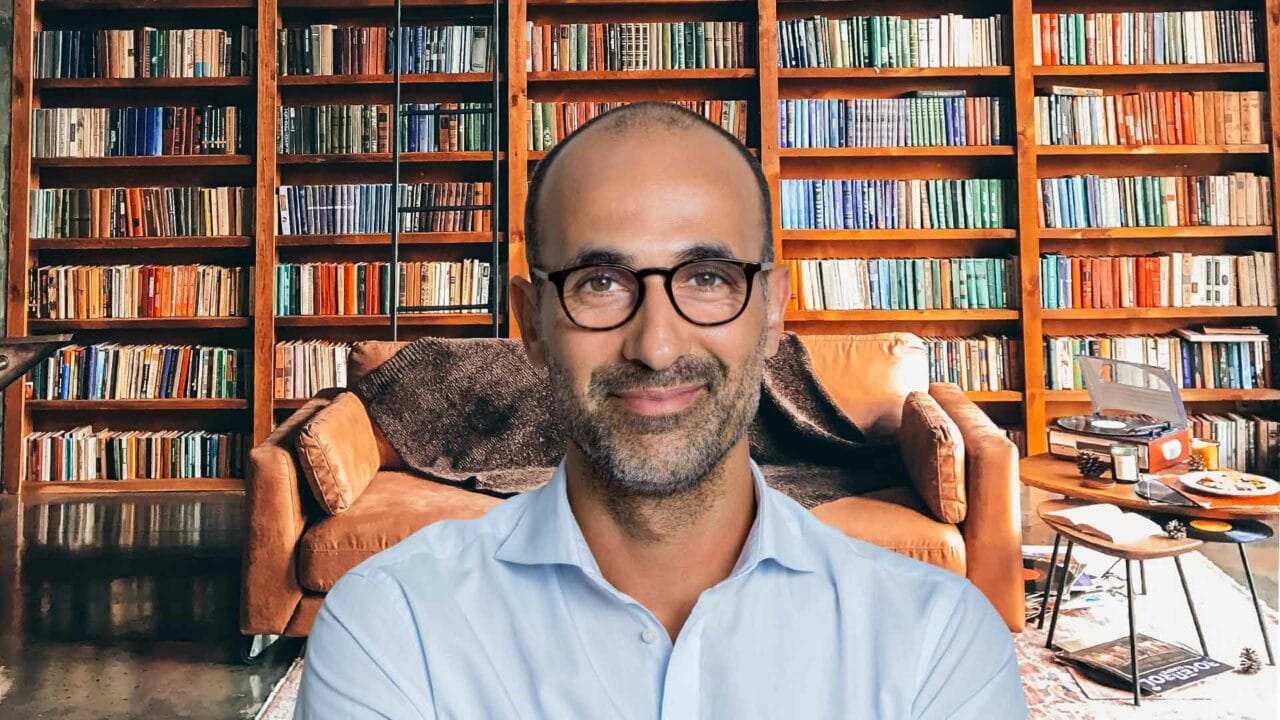
9. Branded virtual background
Have images with your company’s logo displayed prominently. Use it as a subliminal marketing strategy to get your brand images stuck in a customer’s head.
10. Nature related images
An image of spring, the countryside, the beach, or even the mountains is sure to transform the ambience of your surroundings. So if the working day is getting to you and your colleagues, bring some spring cheer to your next video call.

How to enable virtual backgrounds in RingCentral Video
RingCentral has several communication and collaboration solutions, and their world-class video conferencing is one of them.
You can enable virtual backgrounds using preselected images during video calls on your RingCentral Video platform on the web, desktop, and mobile app.
RingCentral Video
To enable virtual background during a video meeting on a laptop or Mac:
- First, click “More” from the in-meeting controls, then select “Virtual background”.
- Select the background you like from the list or click the “+” symbol to add your own image. You can also enable the “I have a green screen” option if you do have one.
If you want to enable virtual background before a meeting, click the gear icon in the app’s upper-right corner, then select “Settings > Virtual background”.
RingCentral mobile app
To turn on virtual background during a meeting using the RingCentral mobile app:
- Tap the “More” option, then tap “Virtual background”.
- Select from the available backgrounds or effects, or tap the + symbol to add your own image.
Provide some (virtual) background
Virtual backgrounds help you avoid being a slave to the idiosyncrasies of the camera. AR-based video conferencing with features like virtual background enhances the video calling experience and gives people control to present themselves digitally in the way they want to be perceived.
Originally published Jun 16, 2021, updated Jan 16, 2023
Message. Video. Phone
Video conferencing keeps teams connected and productive from anywhere
